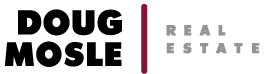Screen Options
Every admin screen can be customized to see only the desired editing areas by expanding the Screen Options tab in upper right. Pages admin, for example, is best customized as follows:
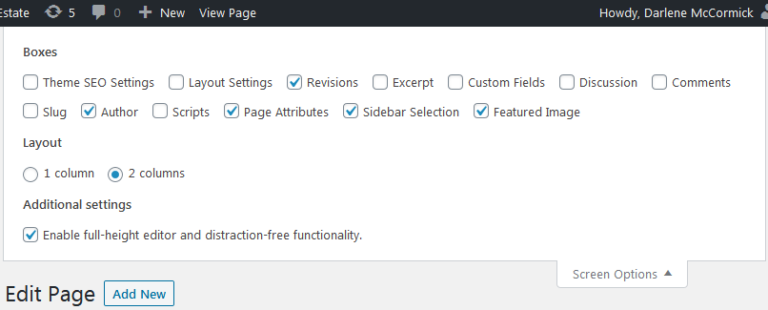
General typing note
“Enter” to create a new paragraph (skipped line). “Shift Enter” to create a line break (no skipped line).
Header Images
Featured Image each page. Default is set to aerial view in Appearance Customizer Header Media. When using one of Sandy Macys’ photos, copy the credit at the bottom of this page to the bottom of the main content. In source code view, it would look like:
<h6 style="font-size: 10pt; font-weight: normal"><em>Header photos by Sandy Macys</em></h6>
Note that there is some inconsistency in how the blog page and the blog post treat the featured image. For example, “8 Ways to screw up your home sale” has no featured image; the blog page shows the first image in the post (a good thing, rather than being blank) and the blog post shows the default featured image.
The Home Page slider is made within the Slider link in the left nav, pretty straightforward with existing examples.
Testimonials
- Place the text within the document or widget where desired. Highlight entire text. Click the “quote” icon above.
- Then go into source code via Text tab. Add the span attribute around the name, such as <span class=”attribution”>Person’s name</span>.
Resources
This page is uniquely set up so that paragraphs float left and are highlighted with a border. Addition and movement can be tricky, so PLEASE read and understand these instructions carefully before proceeding, especially first and second bullet.
- Note that each of the resources contains single line spacing within (shift enter), and double line spacing between (paragraph, enter).
- To edit any existing resource, use the approach I call “preserve formatting” by placing cursor in the middle of a line, edit, and remove edges of the line last. Then placing cursor in the middle of the next line to be edited…
- To add a new resource (which is not first in a category), place cursor at end of prior resource (after which the new resource will be added). NOTE: if the prior resource ends with an email address, also hit the right arrow on your keyboard to get outside the email link. Then hit enter. Add new resource.
- To add a new resource that is the first in a section, place cursor at the end of the “Hidden placeholder, do not remove.” and also hit the right arrow on your keyboard to move before the first resource, then hit enter to establish a new paragraph. Add new resource.
- To highlight (a new) company title, highlight the line, click Bold and click maroon in text color dropdown (second in first column).
- Optional: To see the paragraph “blocks,” click the Paragraph icon (to the right of the Paragraph dropdown). This will help see if current structure is clean or has been compromised; the display on the page, viewing on multiple devices is also “proof.”
- If the rows look funny because of differing height blocks, I suggest contacting me.
Video Example
The system is smart enough to read the link and display the video. We have, however, input them in different ways, some with embed shortcode and some with iframes. This may not mean much to you as noted here, but I include it for my reference, too. Let me know if you encounter any problems or challenges.
Sidebars
There are now only four non-real estate pages (with sidebars): About Us, About Doug, About Rachel, and Documentation (which is not public). Since each of the three public pages has its own custom sidebar, I made the Real Estate sidebar the default for all other pages since there are only real estate pages. The primary sidebar appears on all blog pages (posts and archives).
Revisions
The latest five revisions of edits within the admin are stored and accessible below (will be once the site is launched and once a page or post has a revision). There is also a Simple History. So if you ever make a mistake that you notice right away, you can try these options or see if I’m available to help. If you don’t notice right away, the site can always be reverted to early morning backup, but you would then lose anything else you had also edited.
 Recently Sold
Recently Sold